How to Find Your BMW's i-Step Software Version
If you’re a proud BMW owner, you know that staying on top of your vehicle’s software and firmware updates is crucial for optimal performance and functionality. One essential piece of information you might need in this process is your BMW’s i-step version. In this article, we’ll guide you through the steps to easily locate your i-step software version and empower you to make informed decisions about your vehicle’s updates.
Why Your i-Step Version Matters
Before we dive into the “how,” let’s briefly understand the “why.” Your BMW’s i-step version is essentially its software fingerprint. It signifies the specific software iteration your vehicle uses, which can influence various aspects of your driving experience, from performance enhancements to bug fixes and compatibility with accessories. From a mileage blocker point of view, this will determine whether your speedometer will work in mode 1 with our module.
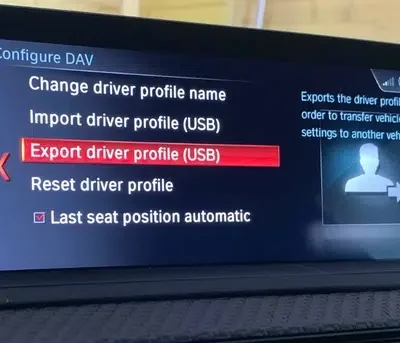
- Prepare a USB Drive: Start by acquiring a USB drive that you’ll use to export your vehicle’s data.
- Navigate to “My Vehicle“: Once inside your BMW, access the infotainment system and navigate to the “My Vehicle” menu. Select your user profile to continue.
- Export Data to USB: Within your user profile settings, you’ll find an option to export vehicle data to a USB drive.
4. USB Location: Locate the vehicles USB port under the centre front arm rest.
5. Retrieve the USB Drive: Select this option to initiate the export process. After the data export is complete, safely remove the USB drive from your BMW’s port.

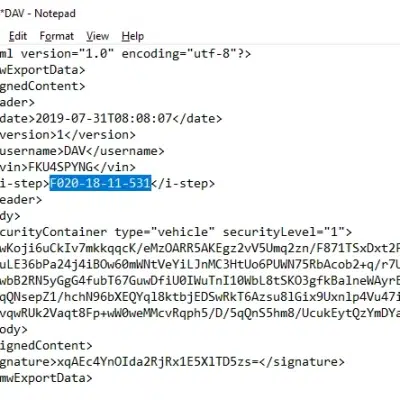
6. Connect the USB Drive to a Computer: Insert the USB drive into a computer. This process can be done on a Windows machine, and in some cases, it might work on a Mac with a compatible text editor.
7. Open the .mpd File: Locate the .mpd file on the USB drive and right-click on it. From the menu, select “Open with” and choose “Notepad” to open the file.
8.Identify Your i-Step Version: Inside the opened .mpd file, you’ll find a highlighted area or a specific section that contains your BMW’s i-step version. Typically, this information consists of a series of letters and numbers.
If you are unsure of your software version, send your data over and we can tell you!
Why Knowing Your i-Step Version is Important
Understanding your i-step version is essential for several reasons:
First of all it allows us to see if mode 1 will work with your vehicle with our mileage blocker. Mode 1 on BMW models is 100% blocker with a fully working speedometer. if the software on your vehicle i 2020 or newer mode 1 will still block the mileage 100% but unfortunately your speedometer will read 0 mph.
Software Updates: Knowing your i-step version allows you to check for available software updates that can enhance your BMW’s performance, safety features, and overall functionality.
Compatibility: It helps ensure compatibility with various accessories, apps, and services designed for your BMW model.
Diagnostic Information: Service technicians can use your i-step version to diagnose and address specific issues or perform maintenance more efficiently.
Optimal Driving Experience: Keeping your BMW’s software up-to-date ensures a smooth and enjoyable driving experience.
By following these straightforward steps, you can easily identify your BMW’s i-step version. Armed with this knowledge, you’ll be better equipped to keep your vehicle’s software current, ensuring a top-notch driving experience.
Conclusion
Your BMW’s i-step version is like a digital DNA, influencing its performance and capabilities. With the simple steps outlined in this article, you can effortlessly find your i-step version and stay informed about your BMW’s software updates and maintenance needs. Whether it’s for performance improvements or enhanced compatibility, keeping your BMW up-to-date ensures you enjoy every moment behind the wheel.

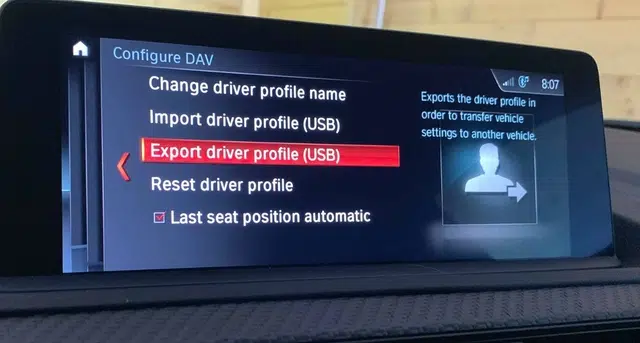
Leave a Reply